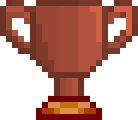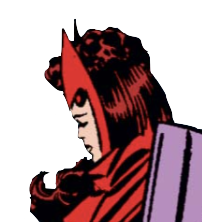DOWNLOADS
-
Toufool AutoSplit: https://github.com/Toufool/AutoSplit/releases/tag/v2.2.0
-
LiveSplit Integration Component: https://github.com/Toufool/AutoSplit#livesplit-integration
-
Paint.net (Free Version): https://www.getpaint.net/download.html
- If you already have a program that can make backgrounds transparent, you can use that one instead.
VERY IMPORTANT
The screenshot files must be in the same aspect ratio as your game. If your game is in 1920x1080, then the screenshot should also be in 1920x1080. If they don’t match, it most likely won’t work.
AutoSplit Folder
Once you download and extract the Toufool autosplitter, you will have a folder like this (but without the extra sub-folders):
The sub-folders (aka your categories - you can name them whatever you want) are where you’re going to put all the screenshots (aka your splits).
LiveSplit Integration Component
This is what’s gonna sync LiveSplit to the autosplitter. Once you download the file, paste it in the components sub-folder within your LiveSplit folder. Now when you open LiveSplit, the AutoSplit program will automatically open as well.
AutoSplit Settings
Once it’s open, go to File → Settings. Make sure the hotkeys match with your LiveSplit hotkeys, so AutoSplit knows what to press when it needs to split, etc.
For Capture Settings, this works pretty well:
For Image Settings, this is a good default:
-
“Default Similarity Threshold” means it will split once the screenshot and the game match at a certain percentage, in this case a 90% match.
-
“Default Delay Time” means the autosplitter will trigger when the images match, but will only split once the delay is over (enter value as milliseconds).
-
“Default Pause Time” means the autosplitter will not split again until a certain amount of time has passed, in this case 5 seconds. This is so it doesn’t split multiple times in a short amount of time if the element that’s matching lingers for a bit in the game.
-
These are known as “Flags” and can be set per image through the image file name.
-
Thresholds are put within () e.g. _(.90)
-
Delays are put within ## e.g. _#0500#
-
Pauses are put within [] e.g. _[5]
-
Creating Split Files
For Overwatch, the best way I’ve found is to record a full run, then find your preferred frame with your media player. I use PotPlayer since it lets me go frame-by-frame, both forward and backwards.
Here is a short video guide I made:
- If instead you want to split when an element disappears, simply add _{b} to the file name.
- If you have a split that repeats with the same element, you can loop the split by adding _@3@ to the file name (the number is how many times you want it to loop).
For anything else, feel free to ask, or check out the github tutorial here: https://github.com/Toufool/AutoSplit#custom-split-image-settings
Disclaimer
This autosplitter doesn’t read any in-game memory or anything like that. It only reads the display, just like OBS or any other screen-recording program, which means it should be safe to use and doesn’t go against Blizzard’s ToS. But still, because it’s Blizzard, there might be a very small risk. Use cautiously, and to be safe, never during any PVP matches/games.
Hey everyone, Venture has been added to all relevant Practice Range categories! Categories that don't include them will be labeled as "Pre-Venture".